Make your content work harder for you!
Remember the good old days when RSS feeds were all the rage? Well, guess what? They're making a comeback, and in 2024, they're more relevant than ever, especially for your Webflow site. Integrating RSS feeds with your Webflow site can supercharge your SEO efforts and drive a steady stream of organic traffic! Let’s dive a bit into how you can leverage this somewhat forgotten tool to boost your Webflow site's performance.
What Are RSS Feeds?
Definition and History
For those who might need a refresher, RSS (Really Simple Syndication) feeds are a way to automatically distribute your web content to your audience. Think of it as a personal news ticker that delivers your latest blog posts, news updates, and other content directly to your subscribers. Originating in the late '90s, RSS feeds were the go-to for staying updated without having to visit multiple websites.
Purpose and Functionality
RSS feeds serve as a conduit between your content and your audience. They allow users to subscribe to your updates and receive them in real-time. Unlike email newsletters or social media updates, RSS feeds are immediate and unfiltered. According to John Mueller of Google, RSS feeds help search engines understand your site’s structure and find new content faster.
Pros and Cons
Pros:
- Automated Content Delivery: RSS feeds deliver your content directly to your audience as soon as it’s published.
- Improved Content Discovery: Helps users discover and follow your content without any extra effort.
- Increased Traffic: By making your content easily accessible, you can drive more consistent traffic to your site.
- Enhanced User Engagement: Keeps your audience engaged and coming back for more.
Cons:
- Potential for Outdated Content: If not managed well, users might receive outdated content.
- Setup and Maintenance: Initial setup can be a bit technical, and regular updates are necessary.
- Limited Tracking and Analytics: Unlike email marketing, RSS feeds offer less insight into user engagement and demographics.
How RSS Feeds Enhance SEO
Faster Content Indexing
Search engines love fresh content. RSS feeds make it easier for search engines to discover and index your new content quickly. This means your latest posts and updates can appear in search results faster, driving immediate traffic. By regularly updating your RSS feed with new content, you signal to search engines that your site is active and relevant, which can help improve your ranking over time. Moreover, RSS feeds can be submitted to RSS directories and aggregators, broadening the reach of your content and enhancing its visibility across different platforms.
Benefits of Faster Indexing:
- Timely Visibility: New content appears in search results shortly after publication, capitalizing on current trends and news.
- Consistent Traffic: Regular indexing helps maintain a steady flow of traffic to your site.
- Enhanced Authority: Frequent updates can help establish your site as a reliable source of fresh content.
Increased Backlinks
When your content is syndicated through RSS feeds, it can be picked up by other websites and platforms, creating valuable backlinks. These backlinks signal to search engines that your content is authoritative and trustworthy, boosting your SEO rankings. The more high-quality sites that link back to your content, the more credible your site appears to search engines, which can significantly improve your domain authority.
Strategies to Maximize Backlinks:
- Content Sharing: Encourage users to share your RSS feed on their websites or blogs.
- Guest Blogging: Include links to your RSS feed in guest posts on reputable sites.
- Network with Influencers: Build relationships with industry influencers who can share your content.
Improved User Engagement
RSS feeds keep your audience engaged by delivering your content directly to them. Engaged users are more likely to spend time on your site, interact with your content, and share it with others. Higher engagement rates can positively impact your SEO rankings. By providing a steady stream of relevant content, you can nurture a loyal audience that consistently returns to your site, thereby increasing your site's overall engagement metrics.
Ways to Enhance User Engagement:
- Personalized Content: Use RSS feeds to deliver personalized content based on user preferences.
- Consistent Updates: Regularly update your feed with fresh, high-quality content to keep your audience interested.
- Interactive Elements: Incorporate multimedia elements like videos, podcasts, and infographics to make your feed more engaging.
Additional Benefits of RSS Feeds for SEO
Enhanced Crawling Efficiency
RSS feeds can improve the efficiency with which search engines crawl your site. By providing a direct feed of your latest content, you help search engine bots prioritize new pages, ensuring they are indexed promptly.
Content Syndication
Syndicating your content through RSS feeds to platforms like Feedly, Flipboard, and other content aggregators can significantly extend your reach. This not only drives more traffic to your site but also increases the chances of your content being picked up by other publishers, leading to more backlinks and higher domain authority.
Building a Community
RSS feeds can help you build a community around your content. By allowing users to subscribe to your updates, you create a direct line of communication with your audience. This can lead to higher levels of engagement, as subscribers are more likely to interact with your content and share it within their own networks.
Setting Up RSS Feeds in Webflow
Step-by-Step Guide
1. Create a Collection List:
- Log in to your Webflow account and open your project.
- Navigate to the CMS Collections panel on the left side.
- If you haven't already, create a new Collection for the type of content you want to include in your RSS feed (e.g., Blog Posts, News Articles).
- Add fields to your Collection that will be used in your RSS feed, such as Title, Slug (for URLs), Summary, and Publish Date.
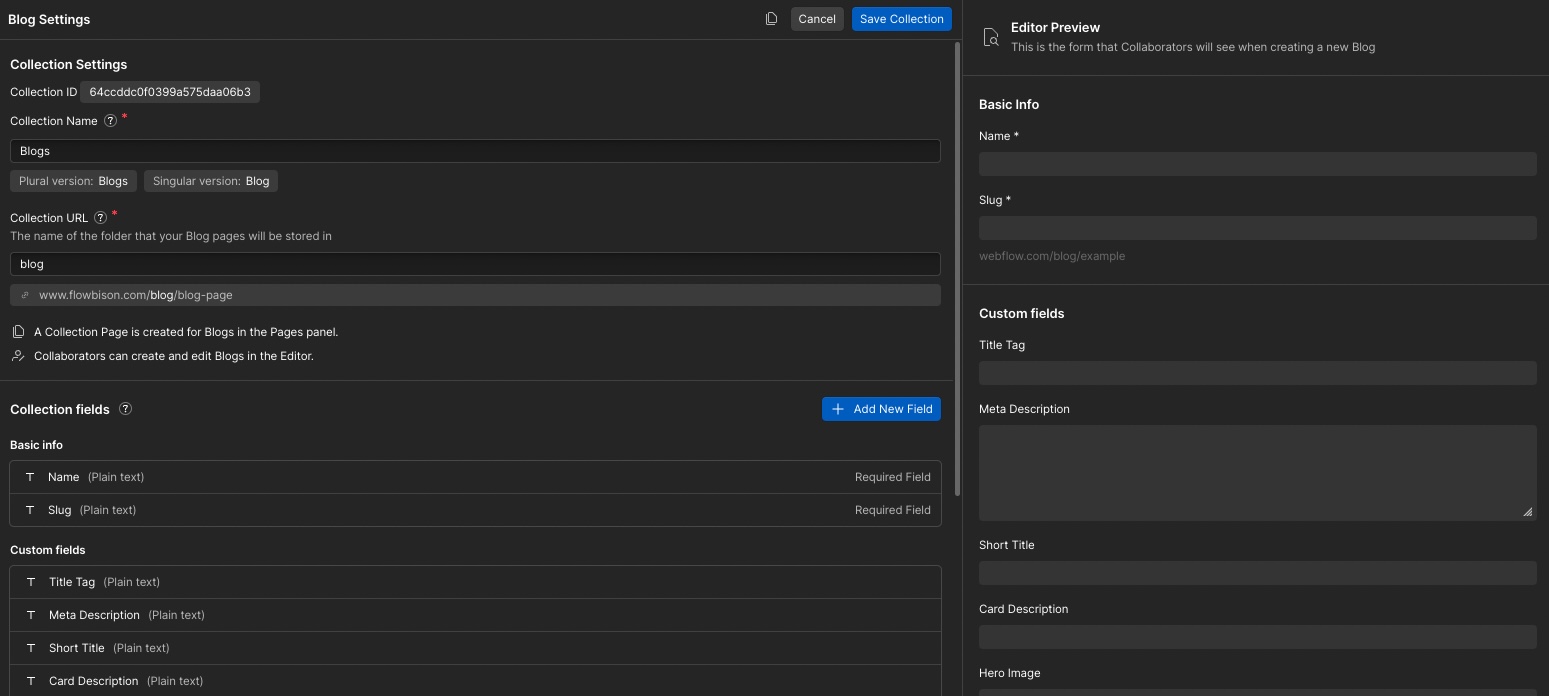
Enable RSS Feed:
- Go to the Collection settings by clicking on the Collection you want to use.
- Scroll down to the "RSS feed" section.
- Check the box to enable the RSS feed for this Collection.
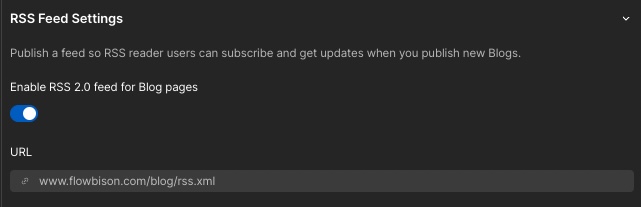
2. Customize Your Feed:
Fill in the necessary details:
- Feed Title: Enter a title for your RSS feed that describes the content (e.g., "My Blog RSS Feed").
- Feed URL: Webflow will generate this based on your Collection's name.
- Feed Description: Provide a brief description of what your feed is about.
Map your Collection fields to the RSS feed fields:
- Item Title: Select the field that contains the title of your content (e.g., Blog Post Title).
- Item URL: Select the field that contains the URL slug (e.g., Slug).
- Item Description: Select the field that contains a summary or excerpt of your content (e.g., Summary).
- Item Publish Date: Select the field that contains the publish date (e.g., Publish Date).
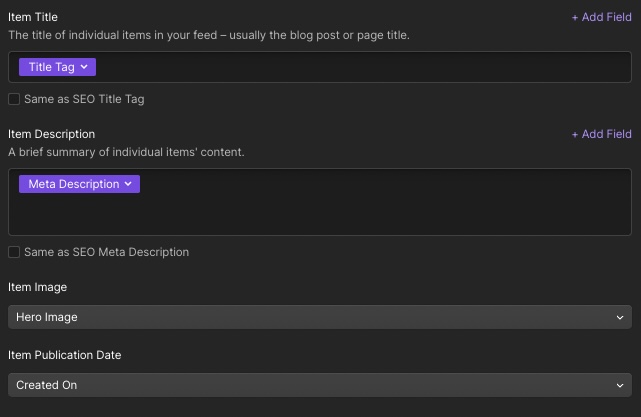
Publish Your Site:
- Once everything is set up, click the "Publish" button to make the RSS feed live.
- Your RSS feed will be available at a URL like
https://www.yourwebsite.com/collection-name/rss.xml.
Validate Your Feed:
- Go to the RSS ADVISORY BOARD or W3C Feed Validation Service.
- Enter the URL of your RSS feed and click "Check".
- Review the validation results and address any errors or warnings to ensure your feed is properly set up and error-free.
7 Common Mistakes in RSS Feed Submission to Avoid
Even with the best intentions, it’s easy to make mistakes when setting up and managing RSS feeds. Here are some common pitfalls to avoid:
- Ignoring Validation Errors:
- Always validate your RSS feed using tools like the W3C Feed Validation Service. Ignoring validation errors can lead to broken feeds, which means your content won’t be delivered to your subscribers.
- Inconsistent Updates:
- Failing to update your RSS feed regularly can lead to subscriber churn. Ensure you have a consistent content schedule to keep your audience engaged.
- Poor Quality Content:
- Submitting low-quality or irrelevant content can drive subscribers away. Focus on providing valuable, high-quality content that meets the needs and interests of your audience.
- Overloading the Feed:
- Don’t overload your RSS feed with too many items at once. This can overwhelm your subscribers. Aim for a balanced update frequency.
- Not Using Descriptive Titles and Summaries:
- Titles and summaries are critical in capturing your audience’s interest. Make sure they are clear, descriptive, and engaging.
- Neglecting SEO Optimization:
- Ensure that your RSS feed items are optimized for SEO. This includes using relevant keywords in titles and descriptions, and ensuring that each feed item has a unique URL.
- Failing to Promote the Feed:
- Simply creating an RSS feed isn’t enough. Promote your feed on your website, social media, and email newsletters to attract more subscribers.
By being aware of these common pitfalls and taking steps to avoid them, you can ensure that your RSS feed remains a valuable tool for driving traffic and enhancing your Webflow site’s SEO.
How to Share an RSS Widgets on a Website
Let's say a partner company wants to share your blog's RSS feed on their website. First of all, congrats—that's great news! There are multiple tools to quickly generate widgets for this, and one that we found easy to use is RSS App. You can use their free widget generator to choose from a whole list of different display styles, all ready for embedding. No signup needed.
How to set this up?
- Head over to the free widget generator and paste your RSS feed URL (copy from the RSS settings of your Webflow project). You can use your root domain as well, but for most cases you don't want your contact page or privacy policy in an RSS feed.
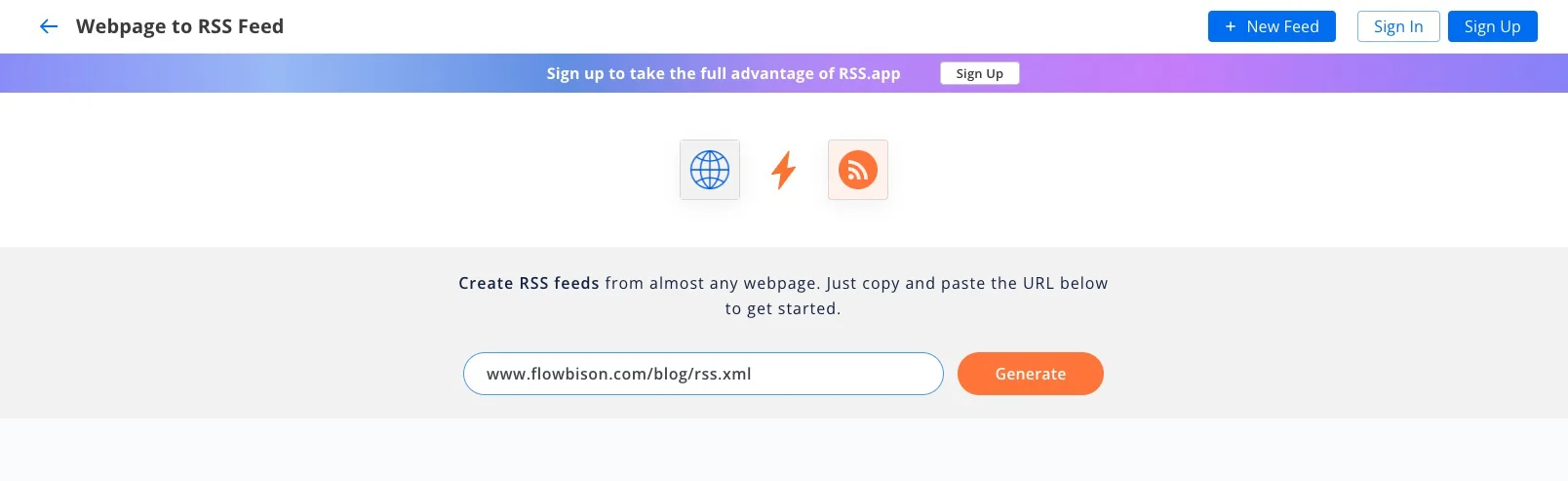
- In the next step you'll not be able to access all functionalities, however no sign up is needed to continue. Navigate over to the "Widgets" tab on the top, and choose the layout that works best for your purpose. After click on "</> Add to Website"
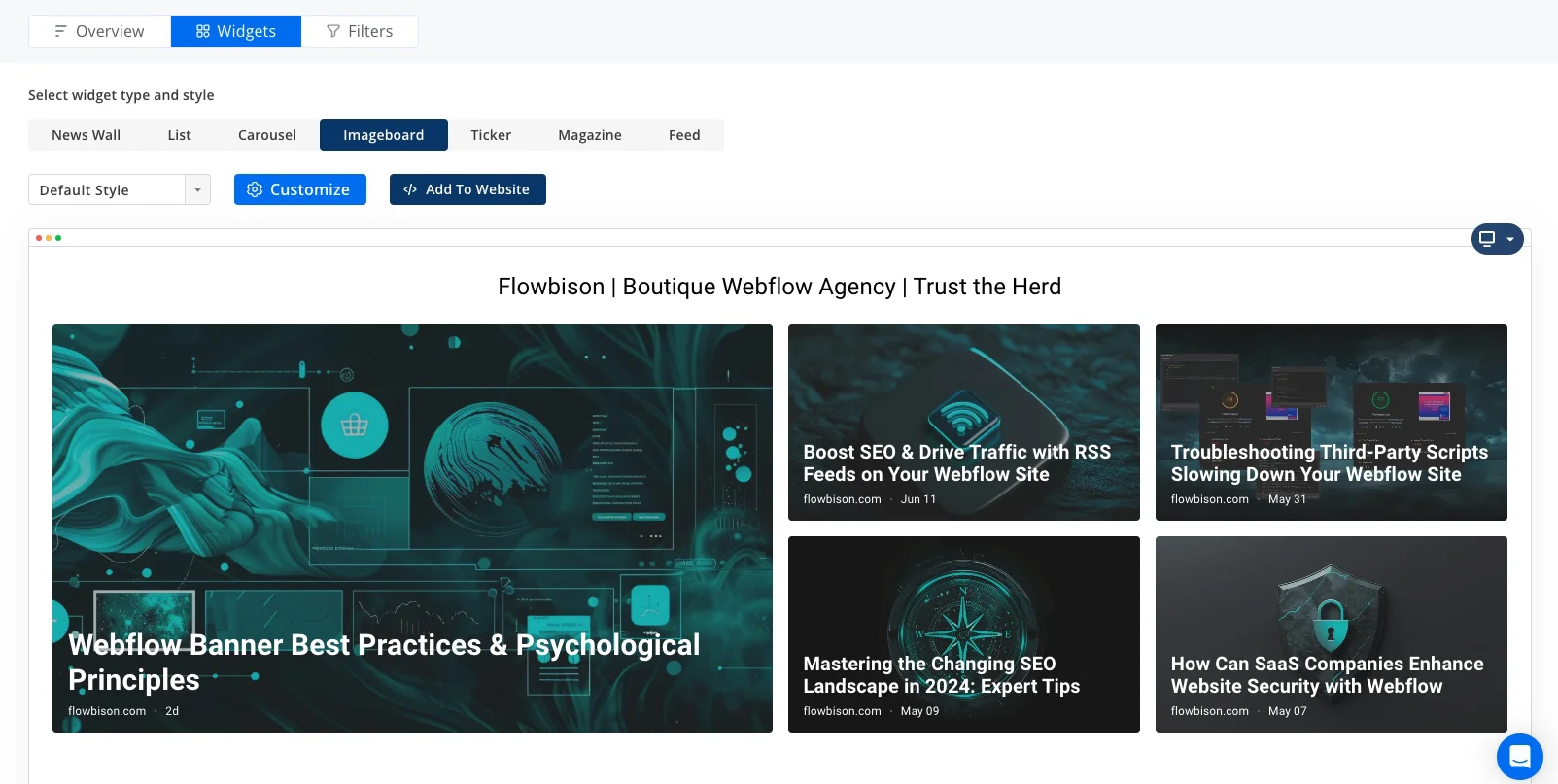
- Embed the script on your website. We found that the javascript method works best.
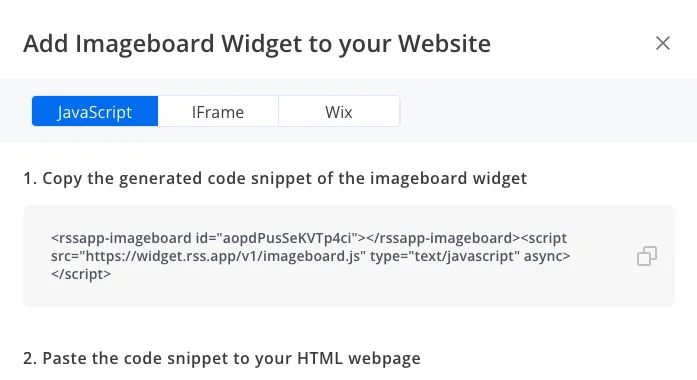
- Publish the site and view the results on the live page.
Performance Analytics Tools for RSS Feeds
Key Metrics to Watch
- Subscriber Count: Track the number of people subscribing to your RSS feed. This metric indicates the reach and popularity of your content.
- Click-Through Rates (CTR): Measure how often subscribers click on links within your RSS feed. High CTRs suggest that your content is engaging and compelling.
- Popular Content Items: Identify which pieces of content are most popular among your subscribers. This can help you tailor future content to meet their interests.
Tracking Referral Traffic
- Google Analytics: Use Google Analytics to monitor referral traffic from your RSS feed. This data will help you understand how effective your RSS feed is at driving visitors to your site.
- Traffic Insights: Analyze the referral traffic data to see which posts or updates generate the most interest and clicks.
Evaluating Backlink Growth
- Backlink Monitoring: Keep an eye on your backlink profile using tools like Ahrefs or Moz. Look for new backlinks that result from your RSS feed syndication.
- SEO Impact: Understand how these new backlinks contribute to your website’s authority and overall SEO performance.
By regularly monitoring these metrics, you can fine-tune your RSS feed strategy to better meet the needs of your audience and maximize your SEO benefits.
Tools and Resources for RSS Feeds
RSS Feed Validators
To ensure your RSS feed is working correctly, use these tools:
- W3C Feed Validation Service: A reliable tool for validating the structure and syntax of your RSS feed.
- FeedValidator: Another great option for checking the validity of your RSS feed.
RSS Feed Readers
To monitor and manage your RSS feeds, consider using these readers:
- Feedly: A popular RSS feed reader that allows you to organize, read, and share content from your favorite sites.
- Inoreader: An advanced RSS reader with powerful features for power users.
- The Old Reader: A straightforward, user-friendly RSS feed reader.
RSS Aggregators
For syndicating your content to broader audiences, these aggregators are useful:
- Flipboard: Aggregate your RSS feeds into a magazine-style format that’s easy to share.
- Feedspot: A tool for discovering and reading your favorite blogs, news websites, RSS feeds, and more in one place.
RSS Feed Customization Tool
To enhance and customize your RSS feeds, these tools can be helpful:
- FiveFilters.org Full-Text RSS: Convert partial feeds to full-text feeds, making them more useful for readers.
Conclusion
We all know that in today’s competitive digital landscape staying ahead is absolutely essential. RSS feeds might seem like a throwback, but they pack a punch when it comes to boosting your SEO, driving consistent traffic, and building a loyal following.
By helping search engines index your content faster, generating valuable backlinks, and keeping your audience hooked with fresh updates, RSS feeds can transform your Webflow site’s performance.
Ready to take your SEO to the next level and drive more traffic? Set up an RSS feed on your Webflow site today!






